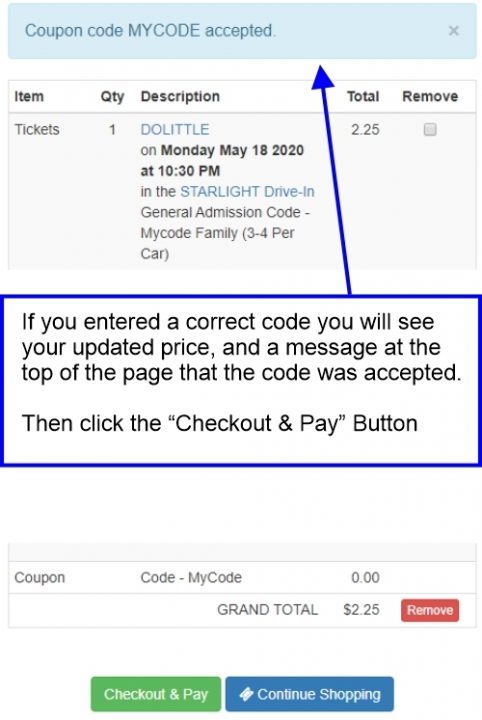Using a Coupon or Discount Code
Enter coupon codes at the checkout with these steps:
- Select your tickets as usual
- In the checkout, at the bottom of the page, there is a place to enter a coupon code
Desktop example:
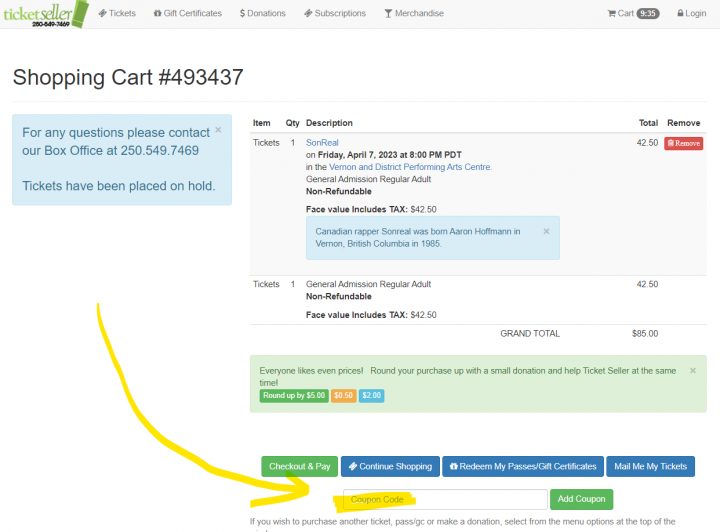
Mobile example
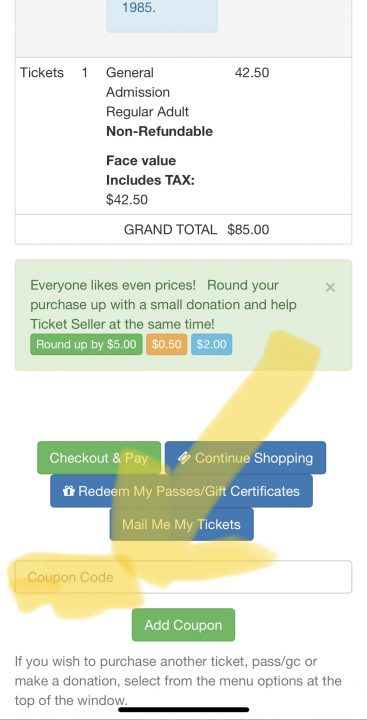
Enter the code and then click/tap on 'Add Coupon' and it will be applied (if applicable).